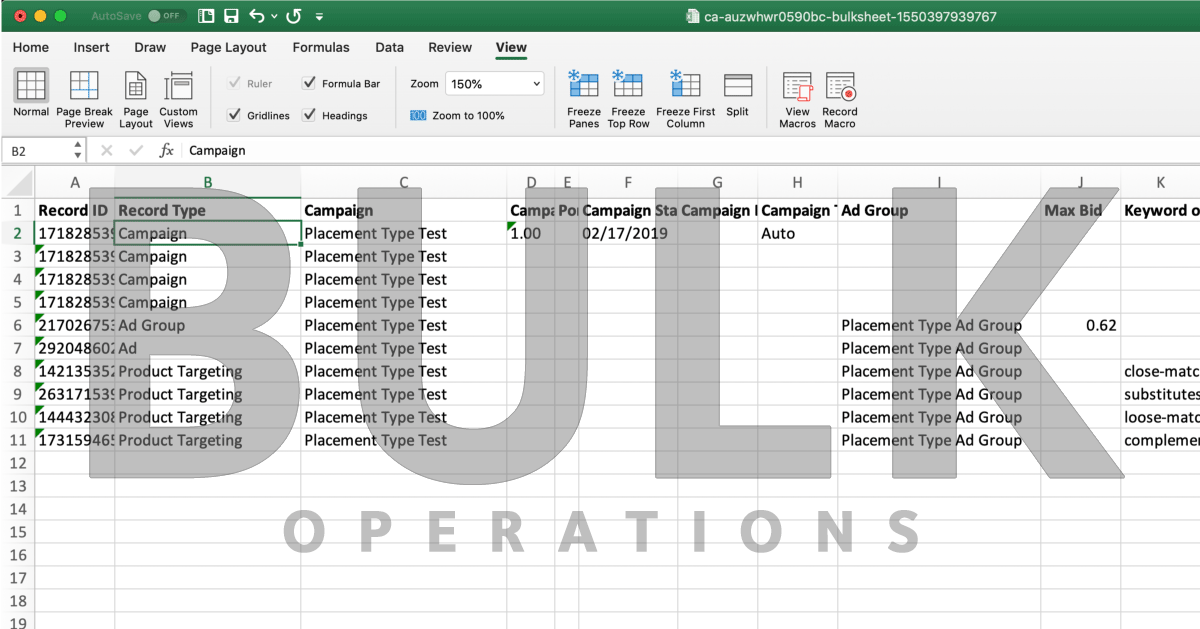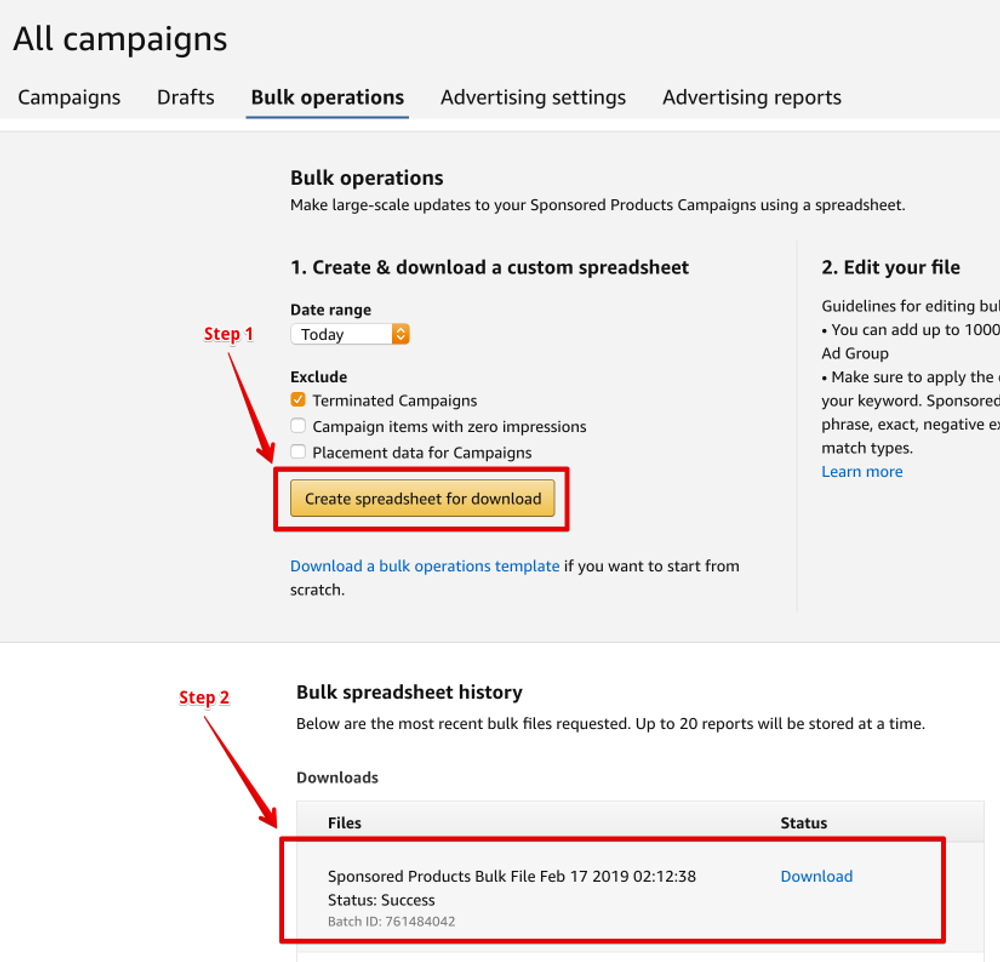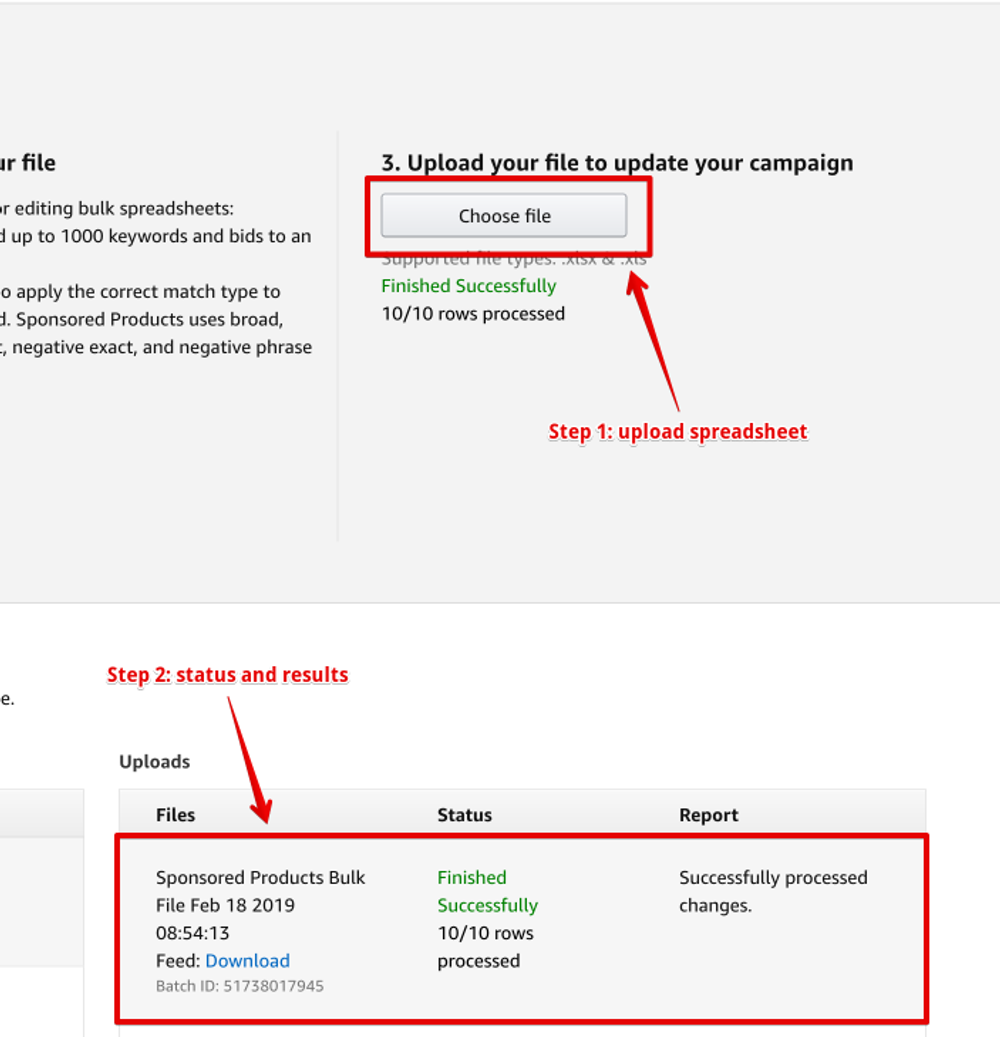Last Update: February 19, 2019
This guide is for sellers and agencies that run ads on Amazon Advertising platform.
The guide assumes basic familiarity with a spreadsheet application.
Note
This is an attempt to summarize all of the available information on bulk operations for Amazon Advertising.
If you feel like something is missing, or you don't understand something, please feel free to get in touch, and I will personally reply and update this guide.
Table of Contents
The Basics
What are "operations"?
Operations are activities that you perform on your Amazon Advertising account. Anything that you "do" inside your ad account is an operation.
For example: creating campaigns, adding keywords, adjusting bids, pausing and restarting.
What are "bulk operations"?
Bulk operations are changes that you make "en masse." These changes are made by uploading a particular file to Amazon.
Bulk operations empower busy sellers and agencies to create, manage and optimize their campaigns in bulk and at scale, saving time and manual effort.
You can create new campaigns, organize your ads, and fine-tune budgets and bids by uploading a single file.
In other words, instead of clicking around, waiting for the pages to load, you only need to upload a single file, and it can perform thousands of operations in one shot.
What is a "bulk operations template"?
Bulk operations template is a spreadsheet file provided by Amazon without data. It provides structure in a spreadsheet format that you need to fill in.
It also contains various hints, notes and other helpful information to get started.
The template is useful if you have a brand new account and have no history.
What is a "bulk operations spreadsheet"?
Bulk operation spreadsheet is merely a Bulk Operations Template with your campaigns, ad groups and keywords data already present that you download from Amazon Advertising account.
This template is useful if you have an established account with campaigns and ads setup that you want to change.
How do you edit the bulk files?
You may use almost any spreadsheet application.
- Google Spreadsheet
- Microsoft Excel
- Apple Numbers
- OpenOffice Calc
What are the benefits of bulk operations?
- Quickly adjust bids.
- Add or remove keywords fast.
- Avoid getting server errors that often occur when using a point-and-click user interface.
- You may make changes to bulk files offline and upload them once you are finished.
- You get a "backup" of your entire account in a single spreadsheet file.
- If you have the spreadsheet-fu you can apply it here and gain productivity. If you don't, you can still get a win by doing simple stuff like adding keywords and adjusting bids.
When should I use bulk operations?
There are no hard rules when to start using the bulk operations feature.
If one or more of the following criteria apply to your situation, you may try bulk operations. There is no big commitment, because if you find yourself not liking the workflow, you may go back to managing your account manually.
- If you are managing a medium or large ad account, the bulk operations can save you time. It is difficult to define the exact account size, as there are many variables.
- If you find yourself spending much time in the Amazon Advertising account every day waiting for screens to load.
- If you find yourself performing many repetitive account adjustments over and over again. For example, pausing hundreds of campaigns every day.
Do bulk operations permanently replace my workflow?
Bulk operations do not permanently replace your workflow.
You can use bulk operations in parallel with your traditional workflow of point-and-click.
Downloading Bulk Files
To get started with bulk operations, login into your Seller Central account, then go to Advertising menu, then click on Campaign Manager and then choose Bulk Operations from the sub-menu (or just click here).
Now you have two options.
Modify Existing Account Data
If you want to modify existing campaigns, then you need to use "Create & download a custom spreadsheet" section.
The following options are available:
- Date range: this only affects the read-only columns with campaign performance data (Impressions, Clicks, Spend, Orders Total units, Sales, ACoS). You may use these columns as a reference for making adjustments.
- Exclude:
- Terminated Campaigns: Excludes archived campaigns. There is no way to make adjustments to archived campaigns, so there is rarely a reason to include them.
- Campaign items with zero impressions: This is self-explanatory.
- Placement data for Campaigns: Excludes "Placement Type" and "Increase bids by placement" columns and related rows.
Make your selection and click Create spreadsheet for download.
It may take up to 15 minutes to create your bulk file.
When Amazon finishes creating the bulk file, the download option appears at the top of the "Downloads" table with a Download link.
The downloaded spreadsheet filename is similar to us-a3j12345ll7c1f-bulksheet-1545423745672.xlsx which translates to {marketplace code}-{seller id}-bulksheet-{creation epoch timestamp}.xlsx.
The file format is Office Open XML, which was pioneered by Microsoft Excel, but it is an open standard today.
The spreadsheet has three tabs:
| Tab | Purpose |
|---|---|
| Sponsored Products Campaigns | Data from your Sponsored Products ads. |
| Headline Search Campaigns | Data from your Headline Search aka Sponsored Brands ads. |
| Portfolios | A list of portfolios. |
Important!
Manual changes from the point-and-click interface are not reflected in the spreadsheet right away.
If you just made changes to your account through the web-based user interface, then it is better to wait a few minutes before downloading the report. Once you downloaded the report, verify that the changes are reflected. Otherwise, when you upload the spreadsheet back to Amazon, it may override your changes.
Start With an Empty Account
If you are starting afresh with a new account, you may download a blank Bulk Operations Template.
The download link is on the "Bulk operations" screen, right under the Create spreadsheet for download button.
The template contains instructions, comments, and details. However helpful Amazon was trying to be, it is still utterly confusing and complicated.
The spreadsheet has six tabs:
| Tab | Purpose |
|---|---|
| Instructions | A brief intro and instructions for using the file. |
| Attribute_Definitions | Explains what each column on the template tab does, what values are acceptable and how to mitigate some errors. |
| Example Bulk Template | A filled out template with some sample data. |
| Template - Sponsored Product | The actual template you want to fill out in most cases. |
| Template - Headline Search | If you are working with Headline Search aka Sponsored Brands, then you'll need this tab as well. |
| Template - Portfolio | A template you can use to create new portfolios. |
Important!
Each marketplace (country) has a separate template. The templates appear to be vastly different and out of sync. Do not rely on these templates to be accurate. Only use them as a reference.
Even when starting with a new account it is better to follow the section above and download the empty bulk operations spreadsheet file. You may still use the Bulk Operations Template as a reference, but for filling out data, it is better to stick with an up-to-date spreadsheet.
General Bulk File Structure
The first row in every template is a header row, with column names. This row must be preserved for the process to work correctly. Do not delete or change anything on the first row.
Every row starting from the second is a "record." A record is a general term for any piece of data associated with your account is.
Refer to the "Record Type" section below for valid record types.
Sponsored Products Campaigns Column Descriptions
Record ID
Applicable to Record Type: All
This column is only present on the Bulk Operations Spreadsheet, but not on the Bulk Operations Template.
The reason is that this is an internal ID that Amazon uses for each of the record types. Because the template is for starting from scratch - there is nothing to track yet.
Imagine you want to rename a campaign, how will Amazon know which campaign you are referring to by name when you upload the spreadsheet back?
This unique ID is how Amazon tracks and identifies each record internally.
Important!
Do not ever change or remove the Record ID column.
If you change the value, then Amazon cannot find the record and will produce an error.
If you remove the Record ID, then Amazon assumes that you want to create a new record and duplicates it.
Record Type
- Applicable to Record Types:
All - Data Type:
String - Valid Values:
CampaignCampaign By PlacementAd GroupAdProduct TargetingKeyword
Record Type is the specified component of a campaign.
Each row is a record, and each record has a type. It tracks a piece of data in your account.
Record Type tells Amazon what we want to create or update in a given row.
All campaigns are made up of a set of individual record types: all campaigns must consist of 1 Campaign record type row, 1 Ad Group record type row, at least 1 Ad (i.e., advertised ASIN) record type row, and, if using manual targeting, at least 1 Keyword record type row.
Campaign
- Applicable to Record Types:
All - Data Type:
String - Valid Values:
- Between
1and128characters. - Valid characters are documented here.
- Between
Campaign column is the name of an existing campaign or the name of the new campaign you are creating.
Must be specified for each record type.
Campaign Daily Budget
- Applicable to Record Type:
Campaign - Data Type:
Numerical - Valid Values: Must be between
1and1,000,000.
The Campaign Daily Budget column is the daily budget set for your campaign.
The budget is in the currency of your account.
Portfolio ID
- Applicable to Record Type:
Campaign - Data Type:
String - Valid Values:
- The value of
Record IDfrom the Portfolios tab.
- The value of
The Portfolio ID column is an optional internal ID of the Portfolio you want to associate with the campaign.
You can find the Portfolio ID as Record ID on the Portfolios tab in the spreadsheet.
Campaign Start Date
- Applicable to Record Type:
Campaign - Data Type:
Date - Valid Values:
- Format:
MM/DD/YYYY
- Format:
The Campaign Start Date column is the start date of your campaign.
Campaign End Date
- Applicable to Record Type:
Campaign - Data Type:
Date - Valid Values:
- Format:
MM/DD/YYYY
- Format:
The Campaign End Date column is the end date of your campaign.
For no end date leave this field blank.
Campaign Targeting Type
- Applicable to Record Type:
Campaign - Data Type:
String - Valid Values:
Auto: Amazon matches your ad with keywords and products that are similar to the product in your ad. Amazon chooses the keyword and product matches for you based on shopper searches related to your product information. Automatic targeting allows you to easily and quickly create a campaign.Manual: For more advanced advertisers who have targeting experience, manual targeting helps you to target keywords and products specifically. You can choose different match types for keywords, and choose categories, products, brands, or features related to your product.
More information is available at the Amazon help site: Targeting for Sponsored Products.
Ad Group
- Applicable to Record Type(s):
Ad GroupAdProduct TargetingKeyword
- Data Type:
String - Valid Values:
- Between
1and255characters. - Valid characters are documented here.
- You can add up to 1000 keywords and bids to an Ad Group.
- Between
The Ad Group column is the name of your existing ad group or the name of the new ad group you are creating.
Max Bid
- Applicable to Record Type(s):
Ad GroupKeyword
- Data Type:
Decimal - Valid Values:
- Between
0.02and1,000.
- Between
The maximum you are willing to pay for a click.
Keyword or Product Targeting
The Keyword or Product Targeting column applies to two distinct contexts.
One is for the Keyword record type and the second one is for Product Targeting record type.
Although both of these use the same column name, they have different values and meanings.
This column used to be named keyword in the previous versions.
Record Type: Keyword
- Applicable to Record Type:
Keyword - Data Type:
String - Valid Values:
- Between
1and80characters. - Keywords cannot contain special characters, such as
#,@,*,$, etc. - The maximum number of parts for a positive keyword is 10.
- The maximum number of parts for a negative keyword is 4.
- If
Match Typeisnegative exactthen the keyword can have up to 10 parts. - You can add up to 1000 keywords and bids to an Ad Group.
- Between
Advertisers can enter keywords or product targeting string in this column.
Record Type: Product Targeting
- Applicable to Record Type:
Product Targeting - Data Type:
String - Valid Values:
asin="A"whereAis the ASIN you want to target. Example:asin="B11AAA777K".brand="B"whereBis a brand name you wish to target. Example:brand="Netgear".category="C"whereCis a category name you wish to target. Example:category="Network Routers".
Product Targeting ID
Enhanced Sponsored Products
- Applicable to Record Type:
Product Targeting - Data Type:
String - Valid Values:
close-match: search terms closely related to the product descriptionsubstitutes: shoppers are looking for products which could be substituted by the advertised productsloose-match: search terms broadly related to the product descriptioncomplements: shoppers are looking for associated products with the advertised products.
Enhanced Sponsored Products auto targeting allows advertisers to opt in or out of four auto targeting options (i.e., at least one to activate auto-targeting) by setting their status.
Sponsored Products Attribute Targeting (PAT)
Product targeting allows you to choose specific products, categories, brands, or other product features that are similar to the product in your ad. Use this strategy to help shoppers find your product when browsing detail pages and categories, or when searching products on Amazon.
For example, if the product in your ad is a Nike Flex shoe for women, you can choose to target the category "women's running shoes" for all search results and detail pages relevant to this category. You can also choose to target "Adidas" because it is a similar brand to Nike, or you can target price points, star reviews, or variations of similar products.
Advertisers can use this new column to uniquely identify product targeting string for specific ASIN or browse node ID.
- Applicable to Record Type:
Product Targeting - Data Type:
String - Valid Values:
asin="A"whereAis the ASIN of the product you wish to target. Example:asin="B11AAA777K".brand="B"whereBis the browse node ID of the brand you wish to target. Example:brand="7997828011"category="C"whereCis the browse node ID of the brand you wish to target. Example:category="680475011"
Match Type
Match Type column applies to two distinct contexts.
One context is for the Keyword record type and the second one is for Product Targeting record type.
Although both of these use the same column name, they have different values and meanings.
Record Type: Keyword
- Applicable to Record Type:
Keyword - Data Type:
String - Valid Values:
broad: broad match keywordexact: exact match keywordphrase: phrase match keywordcampaign negative phrase: campaign level negative keywordcampaign negative exact: campaign level negative keywordnegative phrase: ad group level negative keywordnegative exact: ad group level negative keyword
Record Type: Product Targeting
- Applicable to Record Type:
Product Targeting - Data Type:
String - Valid Values:
Targeting Expression: target matching productsnegativetargetingexpression: exclude matching products from targettingTargeting Expression Predefined: TODO
SKU
- Applicable to Record Type:
Ad - Data Type:
String - Valid Values:
- an SKU from your inventory.
The SKU is your product identifier and is unique to your product catalog.
Campaign Status
- Applicable to Record Type:
Campaign - Data Type:
String - Valid Values:
enabledpausedarchived
The status of a campaign.
Note
You cannot change the status of an archived campaign.
Ad Group Status
- Applicable to Record Type:
AdGroup - Data Type:
String - Valid Values:
enabledpausedarchived
The Ad Group Status column indicates the status of an ad group.
Status
- Applicable to Record Type:
Keyword - Data Type:
String - Valid Values:
enabledpausedarchived
The status of a keyword.
Impressions
Export campaigns include impression data from the date range chosen.
The column is read-only and provided for your reference only.
Clicks
Export campaigns include the number of clicks from the date range chosen.
The column is read-only and provided for your reference only.
Spend
Export campaigns include ad spend from the date range chosen.
The column is read-only and provided for your reference only.
Orders
Export campaigns include the number of orders from the date range chosen.
Attribution window for orders is 7 days.
The column is read-only and provided for your reference only.
Total Units
Export campaigns include total units sold from the date range chosen.
Attribution window for sales is 7 days.
The column is read-only and provided for your reference only.
Sales
Export campaigns include sales from the date range chosen.
Attribution window for sales is 7 days.
The column is read-only and provided for your reference only.
ACoS
Export campaigns include ACoS (Advertising Cost of Sale) from the date range chosen.
Attribution window for ACoS is 7 days.
ACoS indicates the ratio of ad spend to targeted sales.
To calculate ACoS use the following formula: ACoS = Spend / Sales
The column is read-only and provided for your reference only.
Bidding strategy
- Applicable to Record Type:
Campaign - Data Type:
String - Valid Values:
Dynamic Bidding (Down Only): Amazon lowers bids in real time when ads are less likely to convert to sales. Default SettingDynamic Bidding (Up and Down): Amazon increases bids (max. 100%) in real time when ads are likely to convert to sales and lower bids when ads are less likely to convert to sales.Fixed Bids: set fix bids and bid adjustment by placements. Amazon uses the exact bids and bid adjustments without considering the likelihood of sales.
Advertisers can use "Bidding Strategy" and "Increase bids by placement" individually or simultaneously. Amazon factors advertisers' setting on both functions to calculate the bids in real time.
Placement Type
- Applicable to Record Type:
Campaign - Data Type:
String - Valid Values:
All: this row includes all campaign details and configurations that apply to the entire campaign.Top of search (page 1): displays ads on the first search result page's top Sponsored Products placements.Product pages: displays ads on the product detail page and other non-search result pages.Rest of search: displays ads on search result pages' placements excluding the first search result page's top Sponsored Products placement.
Placement types are places across Amazon where your ads may appear.
When the value of "Placement Type" is anything other than All then "Record Type" column can be set to Campaign By Placement or Campaign. Either one works.
Note
Even though the documentation states that Top of Search, Product Detail Page and Other Placements are valid placement type values, it is false. Amazon rejects your changes with the following error:
1025: Invalid value submitted for 'Placement Type', please review the acceptable values for 'Placement Type', change this field, and resubmit your bulk file
Amazon help about placement types.
Increase bids by placement
- Applicable to Record Type:
Campaign - Data Type:
NumericalorString - Valid Values:
- Between
0and900. - The
%sign is optional. - Decimal values are forbidden.
- Between
Enables advertisers to increase bids for specific placements.
Bid adjustment only supports increase (i.e., does NOT support negative bid adjustment).
Advertisers can use "Bidding Strategy" and "Increase bids by placement" individually or simultaneously. Amazon factors advertisers' setting on both functions to calculate the bids in real time.
Note
In the initial release, Bidding Controls for Rest of search is not available.
You must leave this blank when the record's Placement Type is Rest of search or All.
Amazon help about increasing bids by placement.
Uploading Bulk File
Finally, once you have made all of the changes, it is time to sync them back to Amazon account.
To do that, you need to upload your bulk spreadsheet file.
Go back to "Bulk operations" screen, and find the "Upload your file to update your campaign" section.
Click Choose file button and select your spreadsheet file.
Once you upload the file, you can see the status of your upload in the table below.
It may take up to 3 hours to process your file. However, generally, it only takes a few minutes.
When the "Status" column changes from "It may take up to 3 hours to process your file." to "Finished ..." is when the processing has completed, and the result of your upload is available.
The status can be one of the following:
- Finished Successfully
- Finished With Warnings
- Finished With Errors
If you've had warnings or errors, then you can Download Report that explains what needs to fix. You can see some of the common errors described below.
The report filename is similar to FILE2019-02-18T01_21_51.728Z-file.xlsx.
Common Warnings and Errors
After you upload the bulk file, you'll get back a report with warnings and errors.
Some of these errors are obscure and lack explanation.
Error: 1021: Invalid pads_feeds_error_fieldtype_portfolio submitted: PORTFOLIO_BUDGET_POLICY_INVALID
This error seems to be a bug on the Amazon side. When you download the bulk spreadsheet from Amazon, the Portfolios tab has all of your portfolios listed. However, the budget is always 0 (zero) for some reason.
However, even if you updated, and set the budget, and then upload the spreadsheet, Amazon still produces an error.
The solution is to remove all of the rows from the Portfolios tab.
Warning: 2002: pads_feeds_error_fieldtype_hsa_campaigns cannot be created, missing columns campaign daily budget
If you are not using "Sponsored Brands" aka "Headline Search Ads," then the Headline Search Campaigns tab in the spreadsheet is blank. This blank tab causes this warning. To avoid getting this warning, you may delete the tab by right-clicking on it and choosing Delete.
>>> Are you sick and tired of managing bulk files? Please let me know about it!